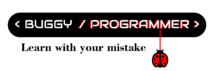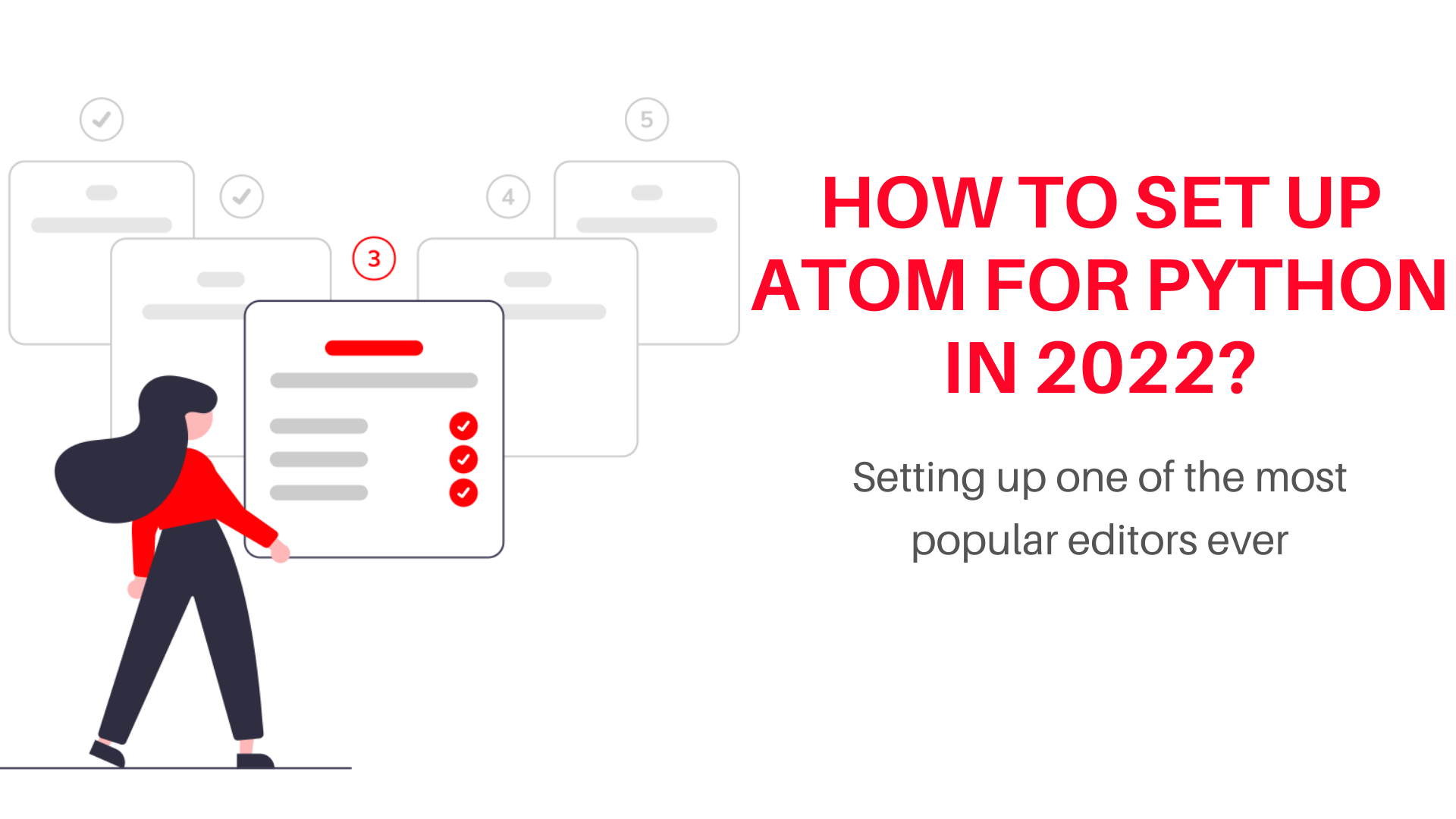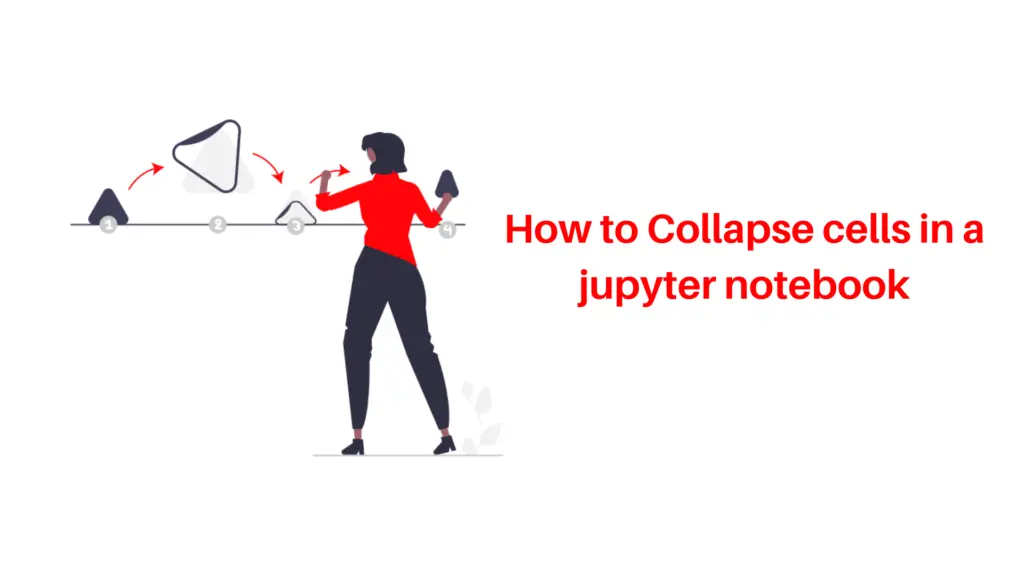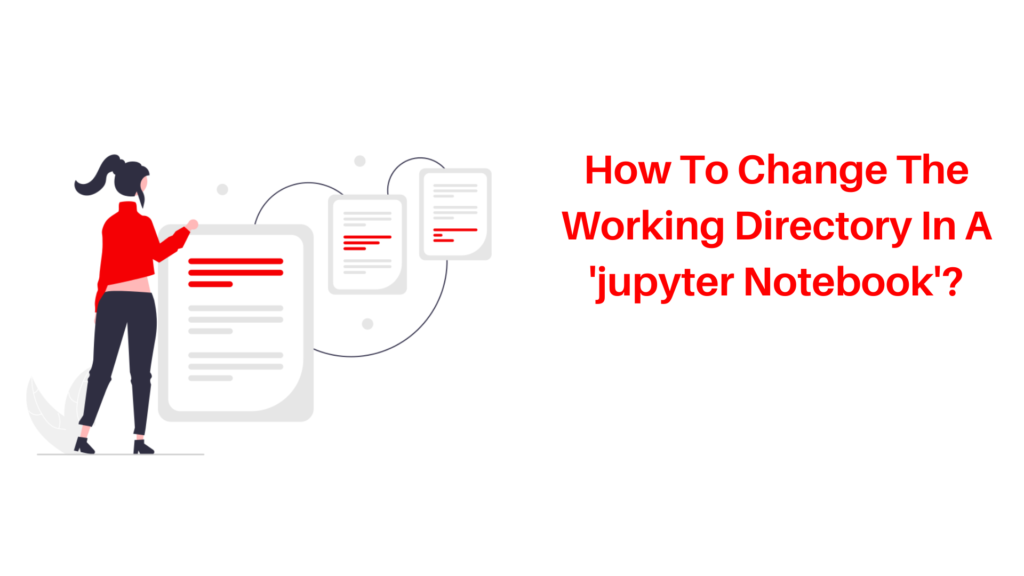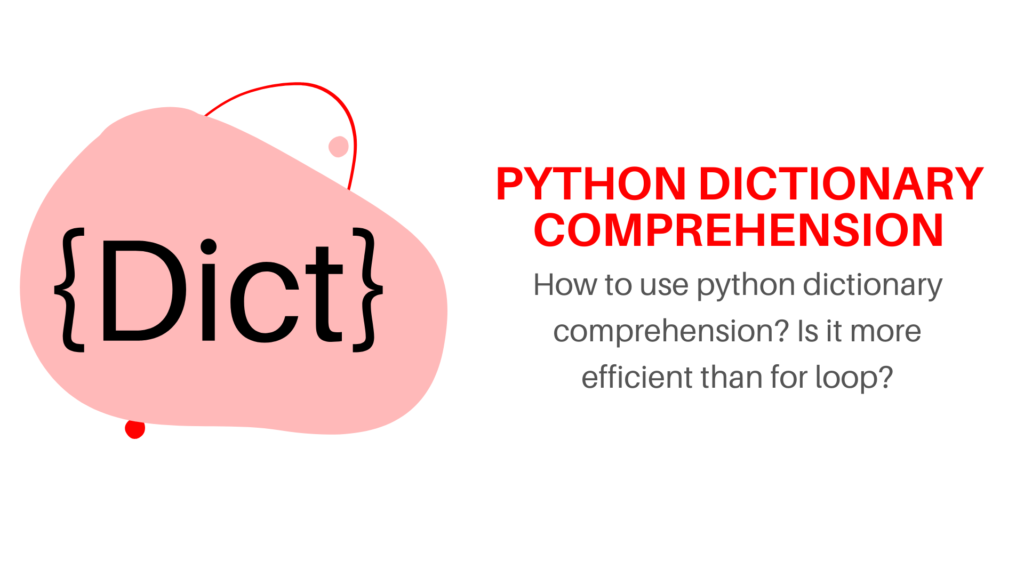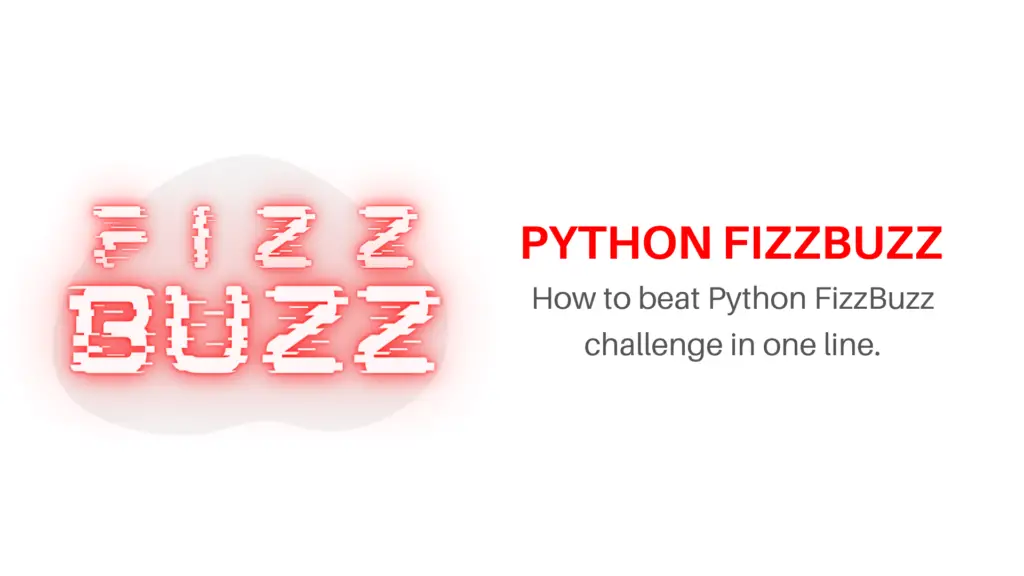In 2022, there’s no doubt that using a text editor like Atom is essential to improve the efficiency of your work. To set up atom for python, not a lot is required, but the essentials lie in the additional features with packages that can be installed using Atom. Text editors such as Sublime Text and PyCharm IDE are really good to write your code too. But if you work with python projects which go online and want to combine it with your work on Flask which may need you to use the out-of-the-box features of HTML that are offered by Atom, you’ve come to the right place.
In this article, we’ll go over the basic steps that will get you started right off the bat with Atom and you can write your code in Atom easily.
What is Atom?
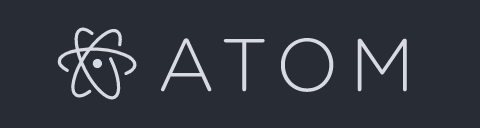
Created with CoffeeScript, with most of its underlying code being changed to JavaScript, Atom is the one text editor that you must have in 2022 considering how cool it is. It is easy to set up Atom for python and any other language and the best part about it is that it is Open Source. Atom is said to be a hackable text editor which means that the developers are allowed to write their own code to change the features that are offered by Atom to suit their own needs. This is one of the main reasons for the extensive use of Atom by Developers. Use Atom for Python to find out how easy can it be.
These developers also offer these features as add-ons on GitHub which can directly be installed into Atom to use python from atom using the plugins from the application.
Python developers especially adore Atom because it is a text editor that comes with a dedicated pluggable Python compiler and can be set up to be used as a Python IDE, Atom for Python has a lot of plugins as you will see ahead. Community-driven python projects support the production workflow for Python projects.
How to install Atom?
Installing Atom is fairly easy. You just need to go to atom.io and the website will auto recognize your system’s specifications to give you the best and latest version of Atom to suit your system as given below. You can also check out the different versions of Atom to take one that you want out of them from here: Atom Releases Page on GitHub. In subsequent sections, we’ll go over how to set up atom for python but first you need to install Atom.
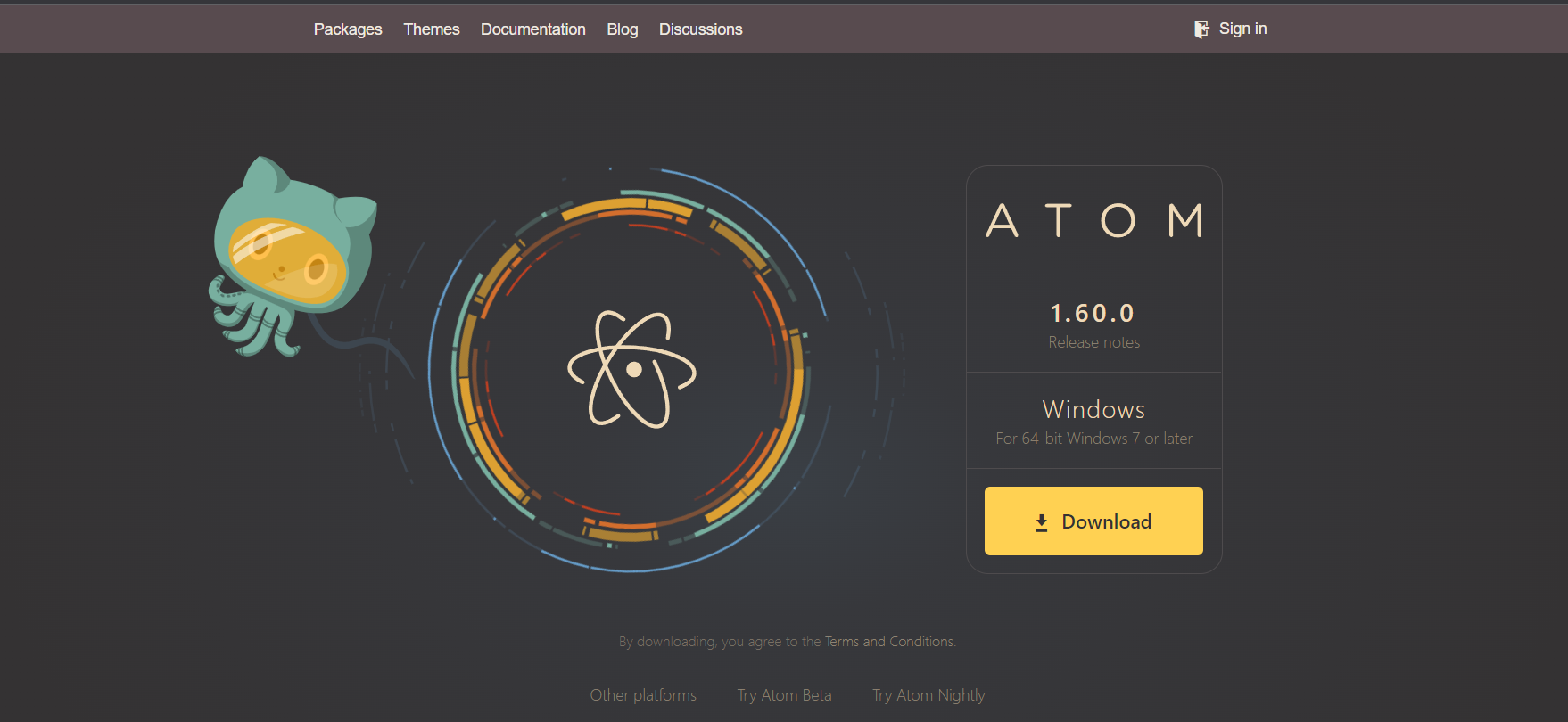
To Install Atom: Atom.io Homepage
How to Set up Atom for Python?
Prerequisite: Follow these instructions to download Python on your system first.
- Go to the official Python Website
- Choose python 3
- Download Python on your system
- Ensure you set up a virtual environment where necessary
Also Read -> Python Introductory Books
After you download python and atom, start Atom.
Note: Installation of Atom happens on its own and Atom should start right after installation for you to use.
The first time you are introduced to Atom, you should be able to see this welcome page.
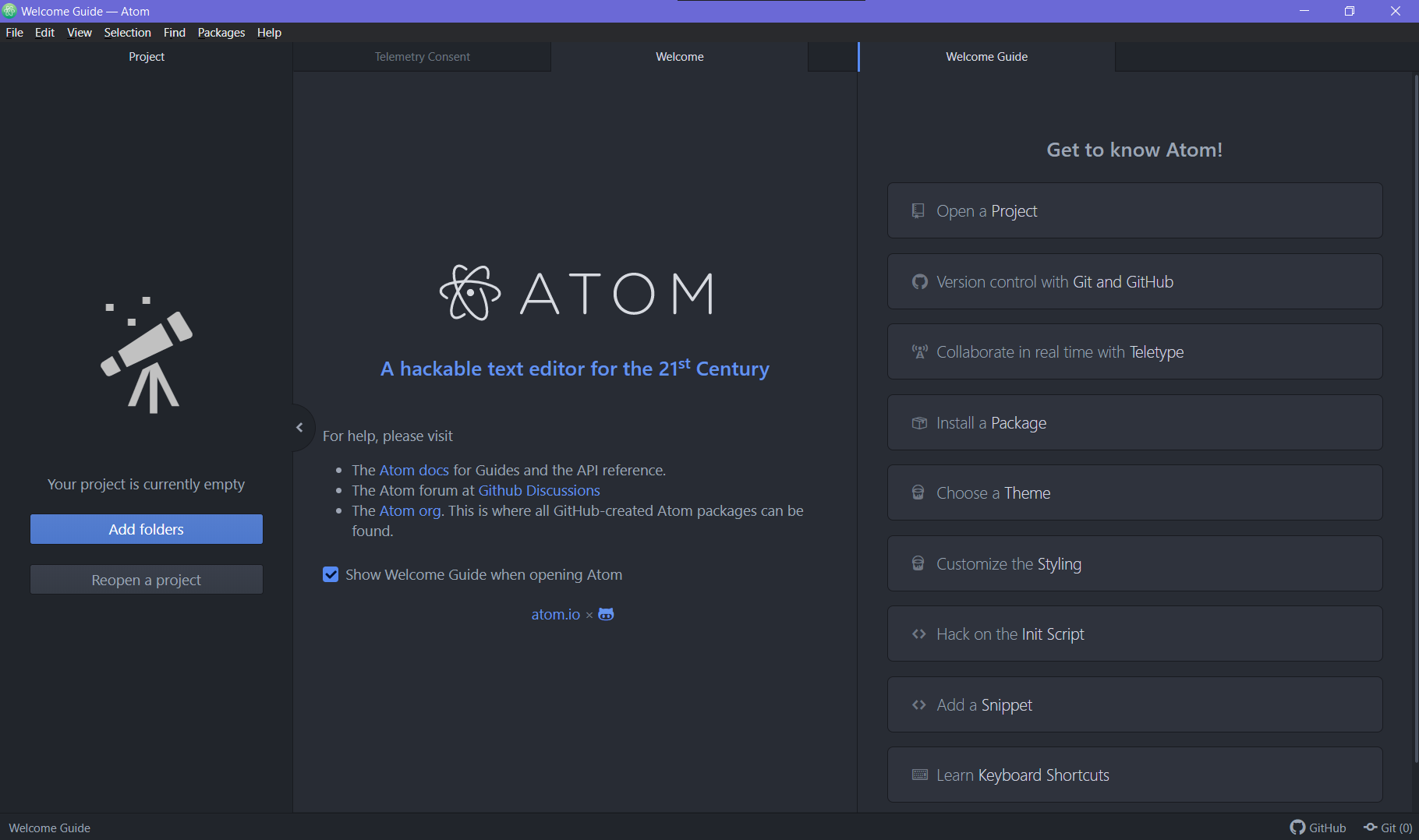
Step 1: Go to Settings and open a new file
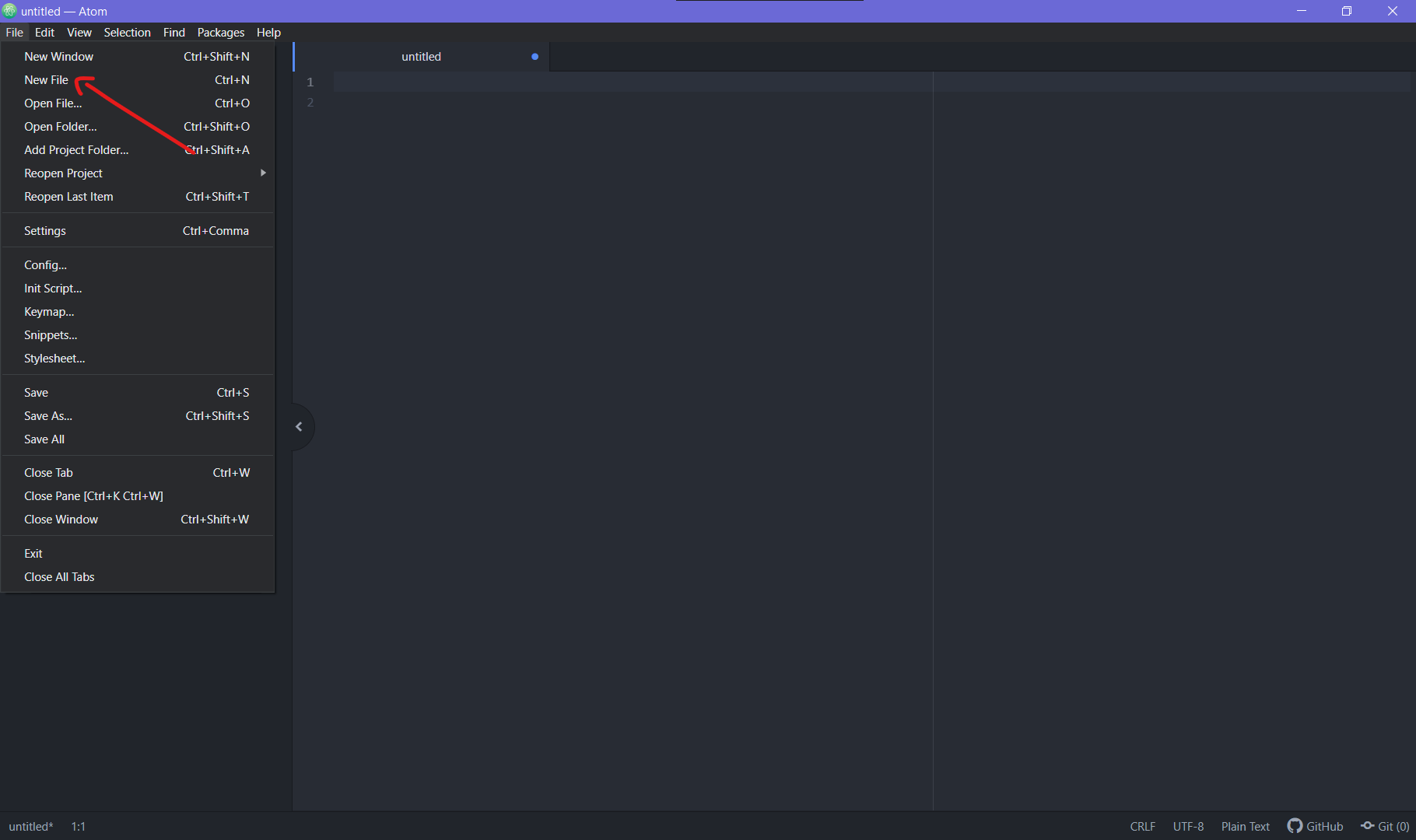
Step 2: The language being used is Plain Text, so we’ll need to change that
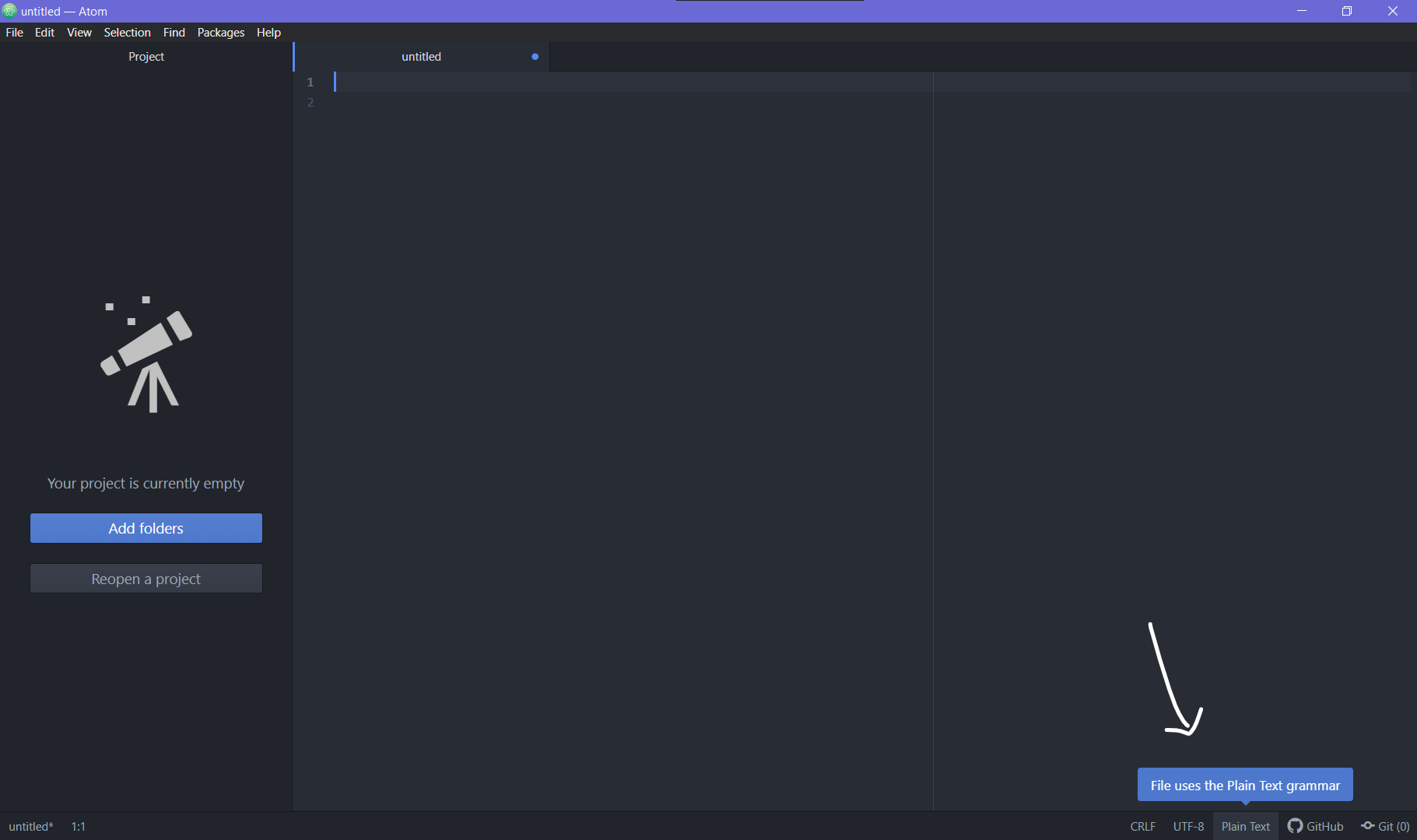
Step 3: Hover over the language panel and click on it to change it.
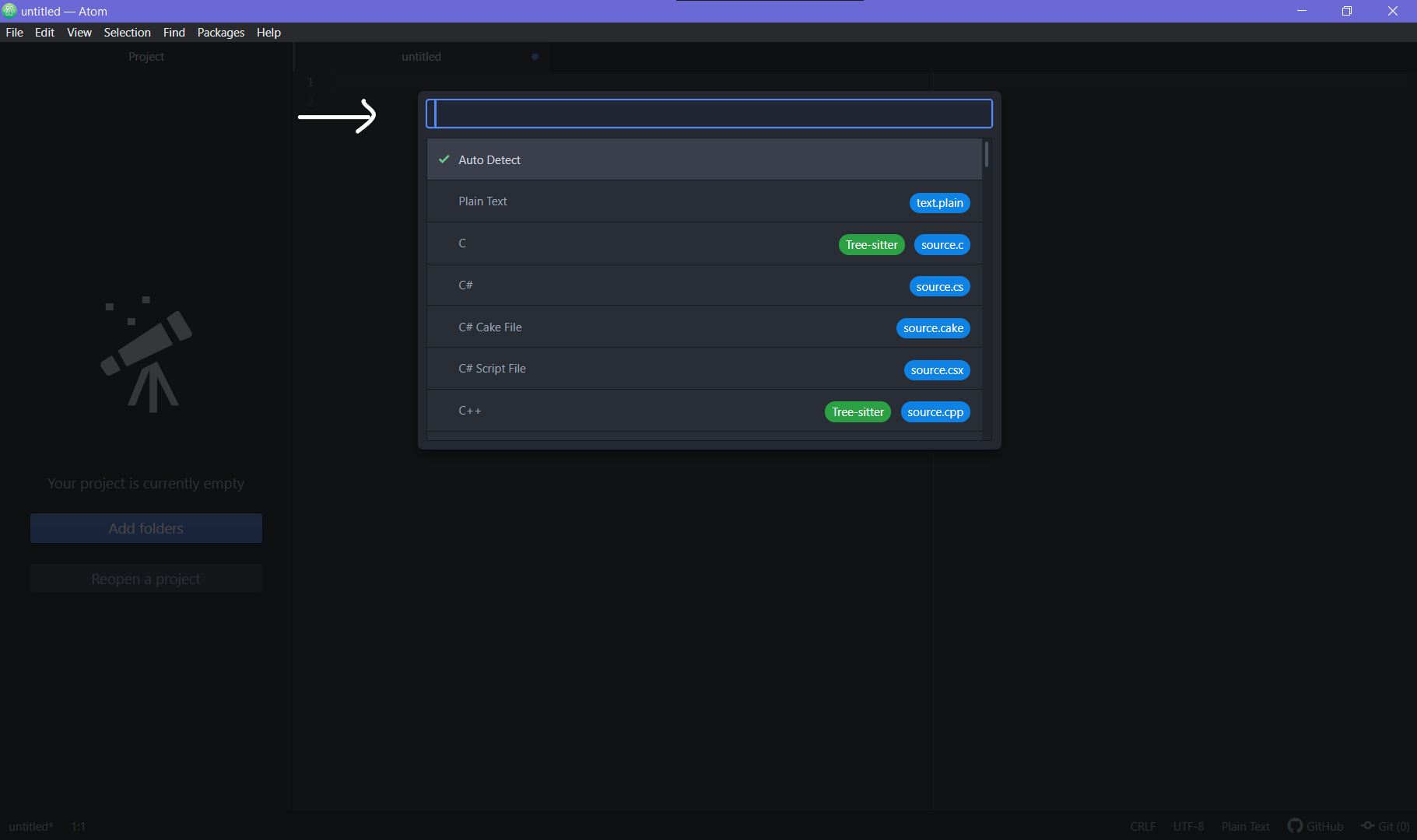
Step 4: Type ‘Python’ in the Search Bar
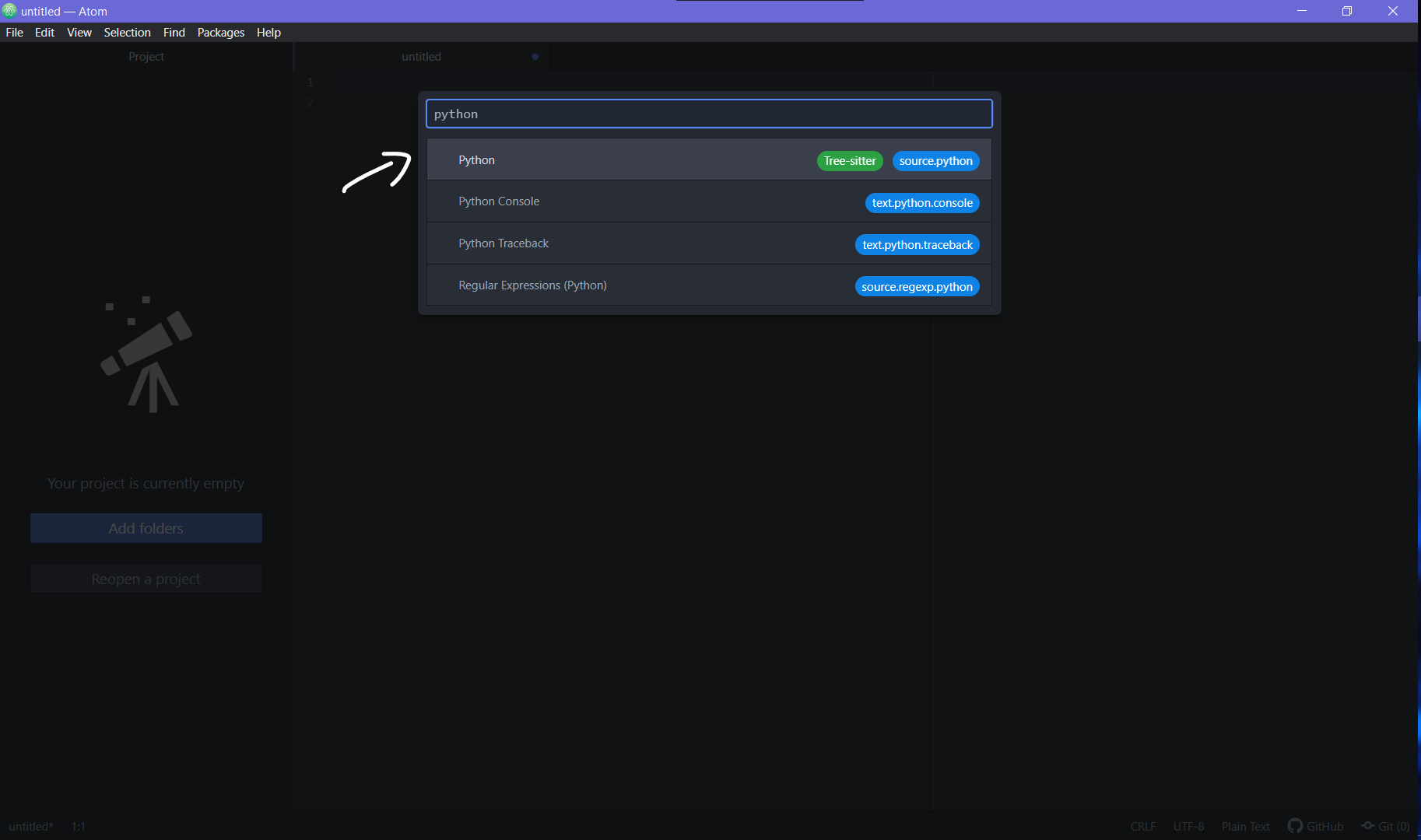
Step 5: Now all the code you write in the file will be recognized to be terms used in Python
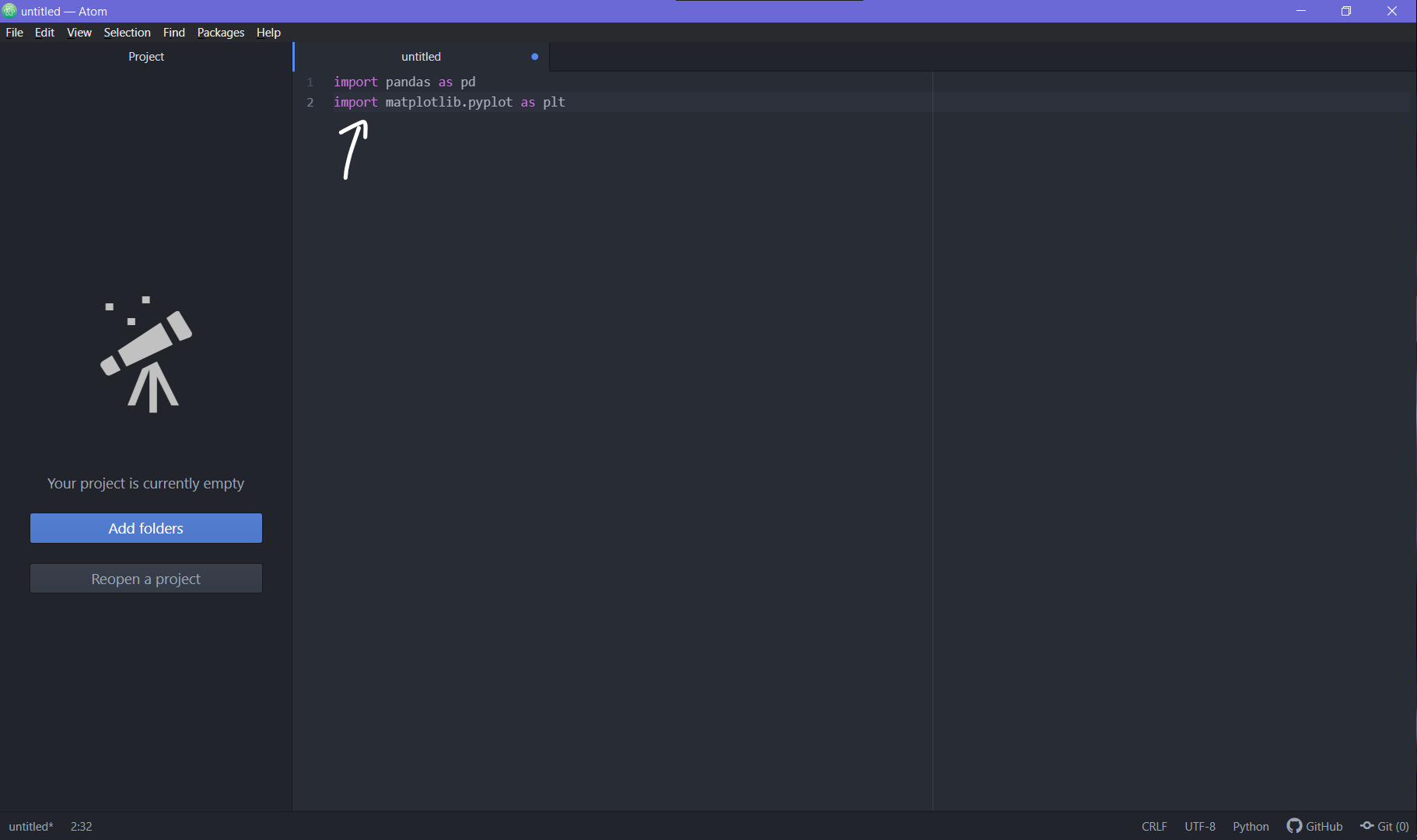
Step 6: For increasing the font size use Ctrl + Shift + = or click on the button in the view ribbon as shown.
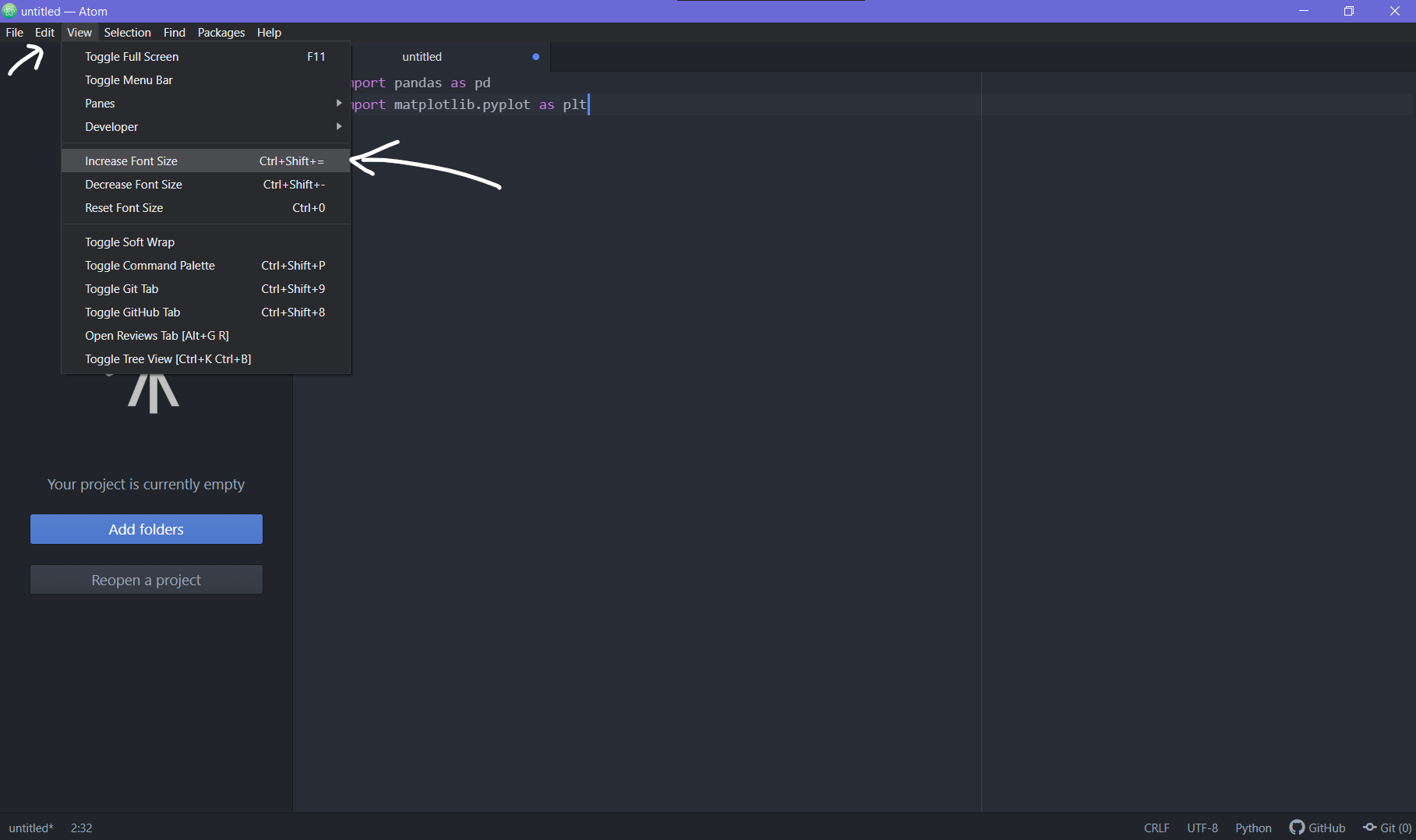
Step 7: To change the theme of the text being written, if you prefer a different syntax or UI Theme, go to settings, go to themes, change the Syntax and UI theme as deemed necessary.
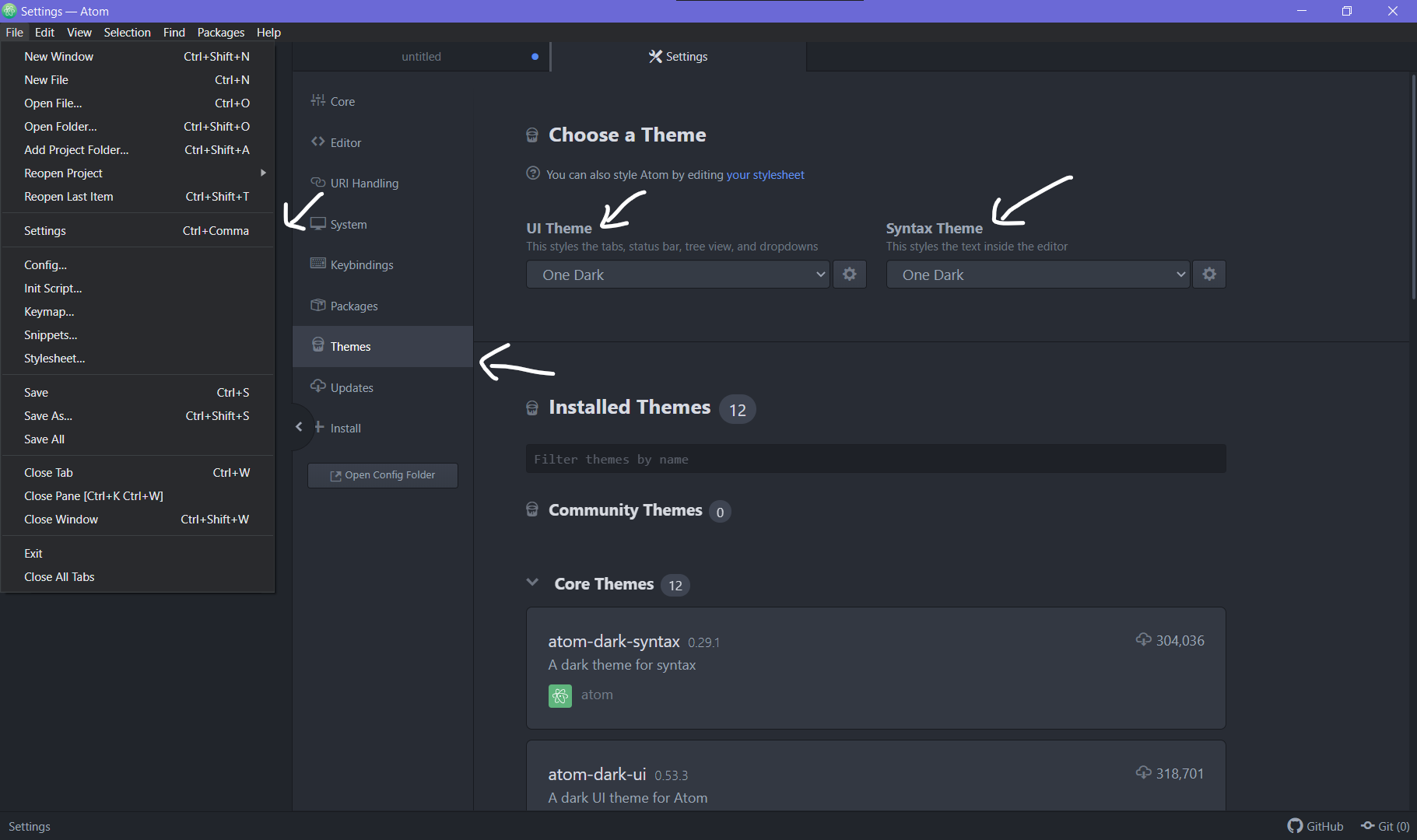
And that’s all, in less than 10 steps, you have set up Atom to be used for your python projects. Packages such as IDE-Python and other plugins to install within Atom that are developed by developers all over the globe offer solutions such as Auto completion of code and autoformatter for indentations etc., and other amazing features that can make your code much more faster to write and execute. Find a list of 20 such plugins in the link given below!
Also Read -> 20 Python Plugins for Atom
Conclusion
Using an IDE like PyCharm, Sublime Text editor or even Atom comes down to what is considered comfortable by the data scientist or developer to use. If you find a jupyter notebook more comfortable than Atom, then don’t use Atom only because everyone else is doing it. At the end of the day, Atom is a highly efficient text editor and can be used by a developer as per his/her needs and to use an IDE is important only when you have longer codes to write which won’t really fit well in a cell based coding platform.
After learning how to set up Atom for Python, try it out yourself and let us know in the comments below if you find Python easier to execute using the multiple features offered by Atom.
For more such content, check out our website -> Buggy Programmer

An eternal learner, I believe Data is the panacea to the world's problems. I enjoy Data Science and all things related to data. Let's unravel this mystery about what Data Science really is, together. With over 33 certifications, I enjoy writing about Data Science to make it simpler for everyone to understand. Happy reading and do connect with me on my LinkedIn to know more!
- Yash Guptahttps://buggyprogrammer.com/author/yash/
- Yash Guptahttps://buggyprogrammer.com/author/yash/
- Yash Guptahttps://buggyprogrammer.com/author/yash/
- Yash Guptahttps://buggyprogrammer.com/author/yash/